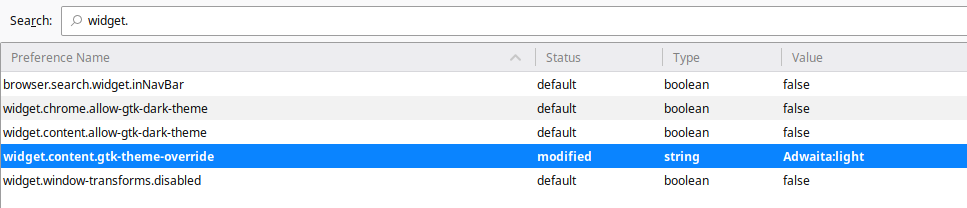As shown from three year old bug #1283086, Firefox has had an issue with dark GTK3 themes for decades. As a fan of dark themes on my Linux computer, this is something that has annoyed me for years. I have flip flopped from Google Chrome to Firefox over the years, and finally had enough of it.
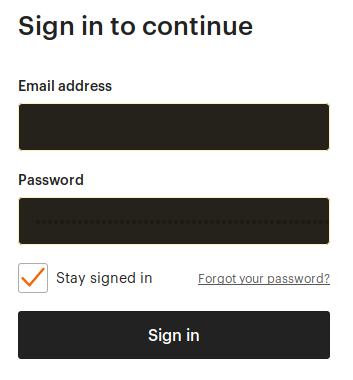
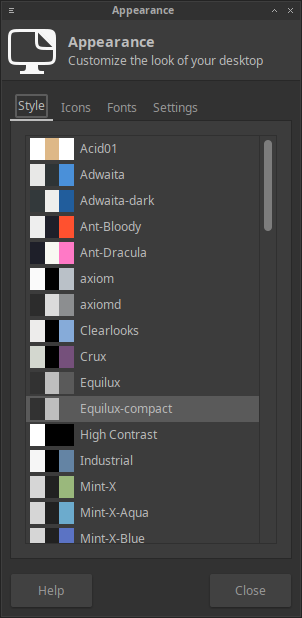
After some searching around the internetz, I found the aforementioned post on Mozilla’s Bugzilla. It turns out that there is a way to fix it! Simply trick Firefox into rendering a different GTK3 Theme. That is, if you are using a GTK3 Theme, and if you have the replacement theme installed, and if you are using a Debian flavor of Linux, such as Ubuntu or Linux Mint, it will work. It may work with different types of Linux and different themes, but, it is easiest to stick with preinstalled, default themes.
This trick uses the Adwaita theme, which is preinstalled on Ubuntu and Linux Mint. This is a much lighter theme than the one I am currently using, Equilux. If you do not have that theme, pick one with a lighter color scheme than your own.
To make this fix in Firefox, you will have to make a preference change on your about:config page. This is a collection of individual settings that alter how Firefox behaves on your computer. It is very similar to Configurations or Settings editor in Linux.
To enter this, open a New Tab in Firefox, type “about:config” (without the quotes) into the address bar, and press enter.
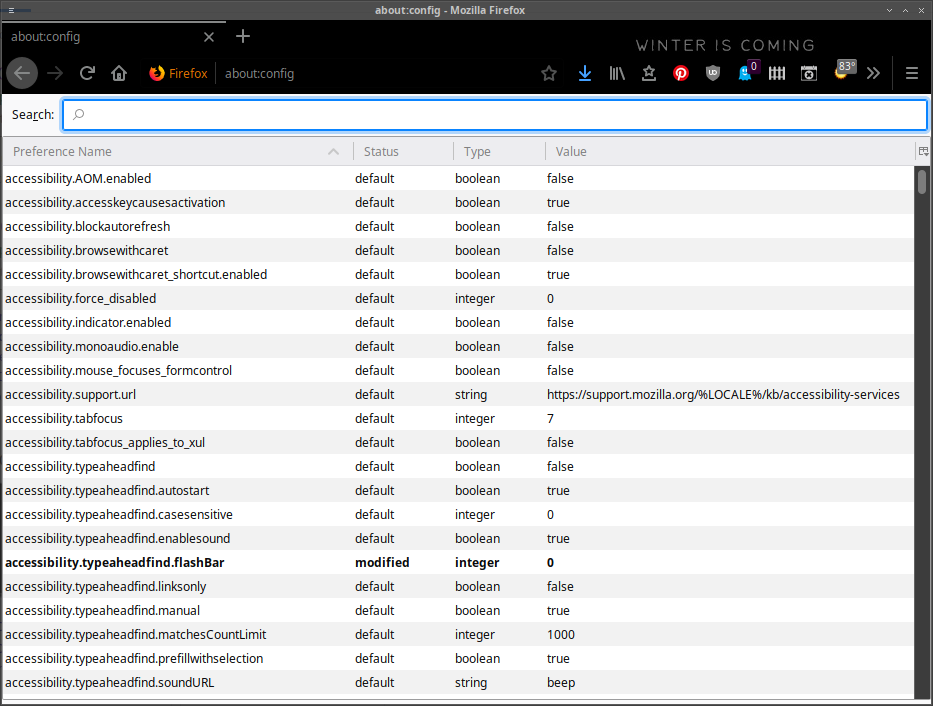
This may look a little overwhelming, but all we need to do is add a new preference:
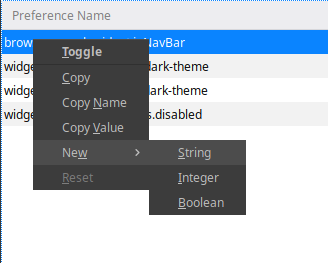
Right click on any of the items on the list in front of you, it does not matter which. Hover on “New” and then select “String”.
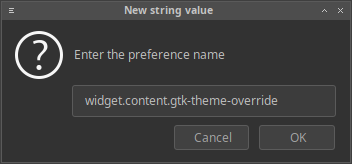
A message box will pop up asking you for the preference name. Type in (or copy+paste) “widget.content.gtk-theme-override” without the quotes. Click OK.
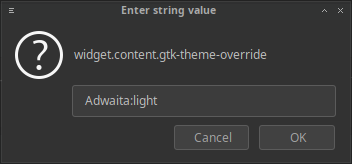
Another message box will appear asking for the value of the string. Type in (or copy+paste) “Adwaita:light” without the quotes. Click OK.
To verify that it worked, search for your new preference by typing the beginning of its name in the search bar. It will appear as the image below.
The very last step is to restart Firefox, and test it out. Close your Firefox browser, and open it again. I navigated to the same login page, and it worked this time.
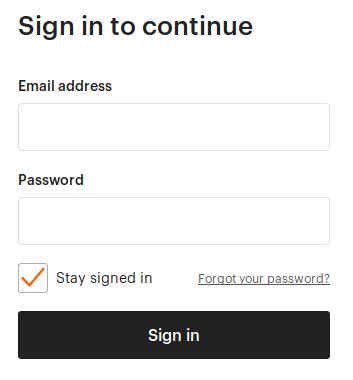
Do you like WildHemlock.Com?
Support with Paypal!